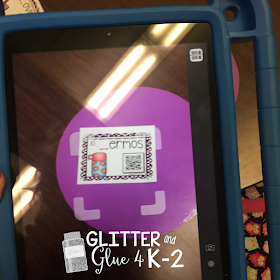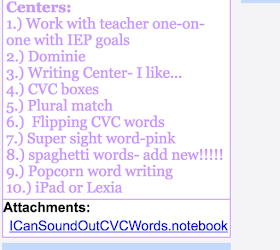If you're not familiar with using QR Codes in your classroom, check out my previous blog post first by clicking here!
QR Codes can be used for all different subject areas and can be differentiated to meet the needs of all levels of your learners. Here are some of my favorites! Click the picture to be taken to the resource...and yes there is one freebie included! ;)
Here are some QR Codes being used during math. Students use a dry erase marker to practice using a number line. After they have answered the question, they scan the code and the correct answer will appear. Quick feedback lets students monitor their understanding!
Even phonemic awareness skills can be used with QR Codes. Above is one of my favorites, Rhyme Around the Room! The use of technology, foundational reading skills, and moving around the room? Oh yes! Just make sure you have a heavy duty iPad case! ;)
Contraction fun! This version comes with an optional answer key.
Reinforcing digraphs with QR Codes. Get this one free at my TPT shop by clicking the picture above!
So what do you think? Do you use QR Codes? How do you use them? I would love to hear about it in the comments!

Want to come back to this post? Pin this image?